Tripletex: Generate Employee Key

Introduction
When setting up integration between Matters.Cloud and Tripletex, an essential step is to generate a unique employee key. This key is required to establish a secure connection between the two platforms, allowing seamless data exchange. Whether you are integrating for the first time or reconfiguring existing connections, this guide will help you through the key generation process.
In this article, we'll cover the following:
- What an employee key is and why it's needed
- Step-by-step instructions to generate the key
By the end of this guide, you should have a clear understanding of how to generate your employee key, allowing you to integrate Matters.Cloud and Tripletex effectively and securely.
What Is An Employee Key?
An Employee Key is used to create a secure connection from Matters.Cloud to Tripletex when authenticate with the Tripletex API. At any given time, a key can only have the same or less access to the system than the user on whom the key is created.
Generating an Employee Key
When logged into Tripletex follow these steps:
- Go to employee (Company>Employees>Select Employee)
- Click on the API Access tab.
- Click on the New key button.
Fill in the required fields.
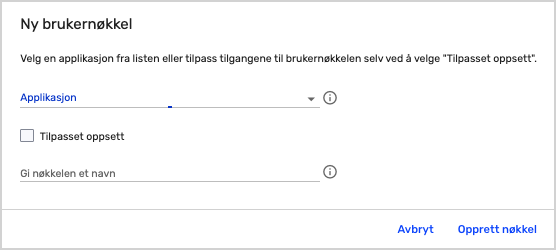
You can tick Custom Setup and type the application name manually as 'MattersCloud.
Custom layout
Next, highlight "Custom Layout".
Here you can choose the accesses that the integration should have.
"All accesses" gives the integration access to all accesses. Missing accesses such as the actual user on which the key is created will be locked and unavailable for modification. Nor can they be added unless those accesses are delegated to the employee/contact in question.
"Give user key this user's accesses" copies the permissions from the user whose key you are creating the key.
"Decide for yourself" will then not grant any access to the integration yet, and you will have to edit the accesses on the key yourself under the API access tab by clicking on the application name in blue.
Application name
This field pops up once you've checked "Custom Layout".
In this field, you can type the same thing under "Application" as the option in the drop-down menu.
In this field, you can type the same thing under "Application" as the option in the drop-down menu.
Name the key
Here you choose what the application should be called in the user key overview under the API access tab.
Example:
5. Click on "Create key"
User key (Employee token)
6. You will now get a new dialog box with a unique key.
This is the user key, also known as "Employee token".
The key appears only once. You are responsible for keeping this key.
We recommend copying the key and emailing it to yourself.
We recommend copying the key and emailing it to yourself.
The key you get may differ in format from the one you see in the screenshot below
7. Once you have saved the key somewhere safe, you can tap "OK".
The application will now show up in the overview of API user keys.
8. Click on the Application Name and set the following permissions:
Click the Save button.
Related Articles
Related Articles
Tripletex: Setting Up Your Integration
Introduction Welcome to the this introductory guide to integrating Matters.Cloud with Tripletex. This step-by-step tutorial is designed to help you set up a seamless connection between the two platforms, allowing for efficient data synchronisation ...Key Features of Matters.Cloud for Law Firms in Norway
Introduction As law firms in Norway navigate the complexities of modern legal practice, the need for a robust, compliant, and user-friendly practice management system is paramount. Matters.Cloud, a leading practice management platform, has tailored ...Key Features of Matters.Cloud for Law Firms in Hungary
Introduction As law firms in Hungary navigate the evolving landscape of legal practice, the need for a modern, compliant, and intuitive practice management system is more critical than ever. Matters.Cloud, a leading cloud-based platform, offers a ...Tripletex: Frequently Asked Questions
Introduction Integrating Matters.Cloud with Tripletex can greatly enhance the efficiency of your legal practice by streamlining your financial operations. However, with integration comes a set of questions that both new and prospective users often ...Key Features of Matters.Cloud for Law Firms in Sweden
Introduction Swedish law firms face unique regulatory and operational challenges, from VAT compliance to electronic invoicing standards. Matters.Cloud provides a robust, cloud-based practice management solution tailored to meet these needs. This ...